- THE PURPOSE OF THE WRITING :
2. To know how to configure at GNS 3
3. To know how to install Mikrotik using qemu
- BASIC CONCEPTS :
GNS3 is a graphical network simulator that allows simulation of complex networks .
Qemu is an emulator application that relies on binary translation to achieve speed when running on the host computer architecture. In connection with the host computer. Qemu provide a device model that allows to run different operating systems that have not been modified so that it can be displayed in a virtual hosted marchine monitor.
- CONFIGURATION :
1. First, open CMD as administrator, and then type the command "cd .." to get out of the system 32.
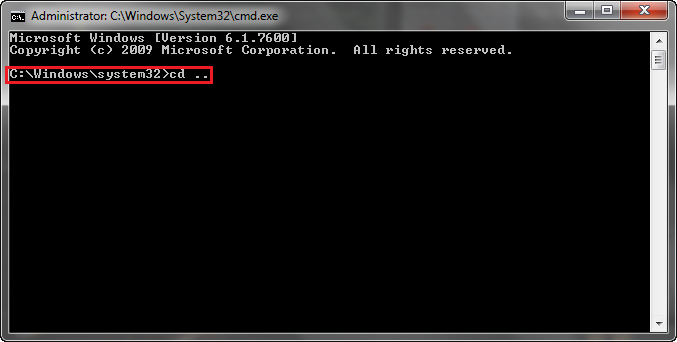
2. Then type the command "cd .." again to get out of the windows.
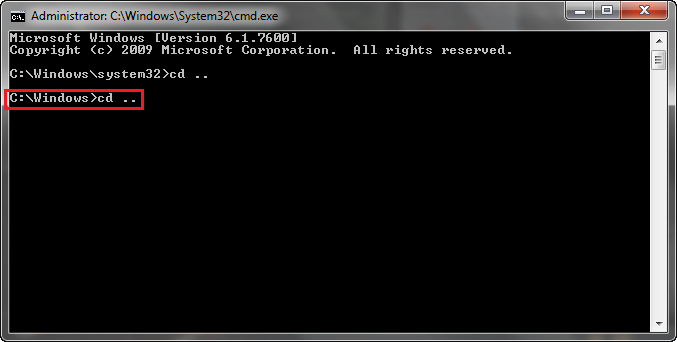
3. After that, typing the command " cd "Program Files" " so we go to the Program Files folder.
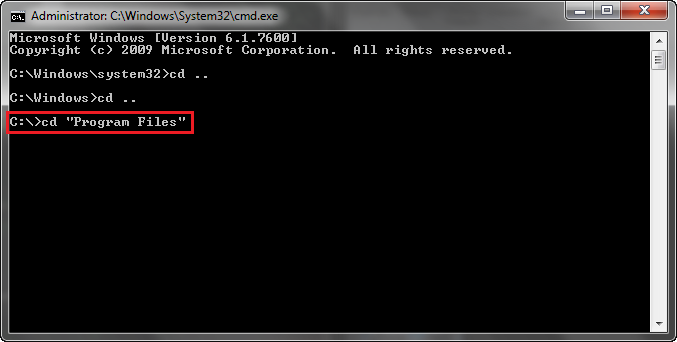
4. Then typing the command "cd GNS3" whose purpose was for us to go to the folder GNS3.
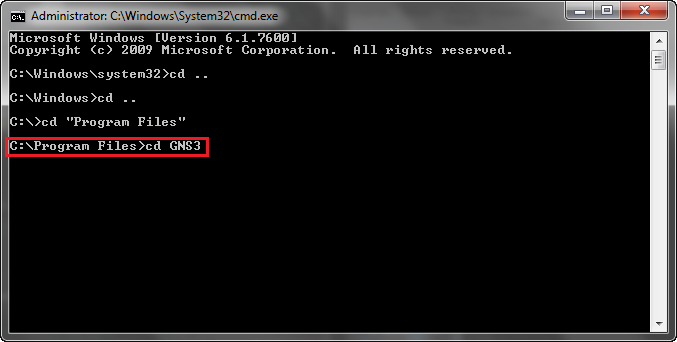
5. Then type the command “qemu-img.exe create –f qcow2 mikrotik.img 256M”.
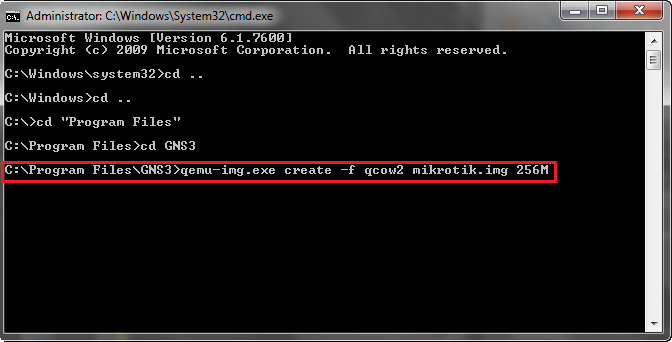
6. After that, copy the Mikrotik ISO to a folder GNS3 , if the following warning appears , select only continue.
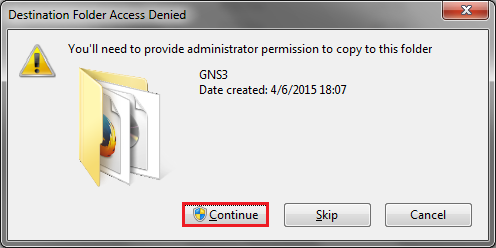
7. And then typing the command “ qemu.exe mikrotik.img –boot d –cdrom “Mikrotik.iso” “.
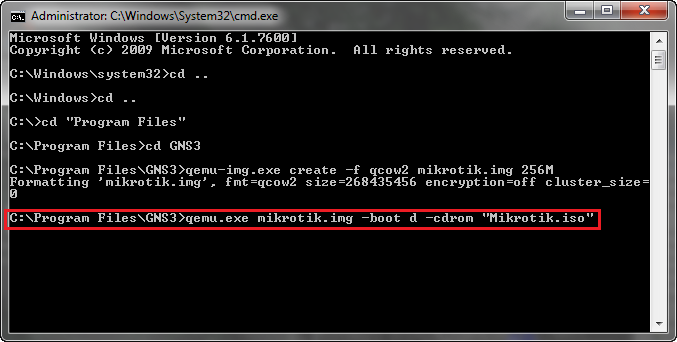
8. After that will appear qemu screen and will run automated processes, waiting until the next step.
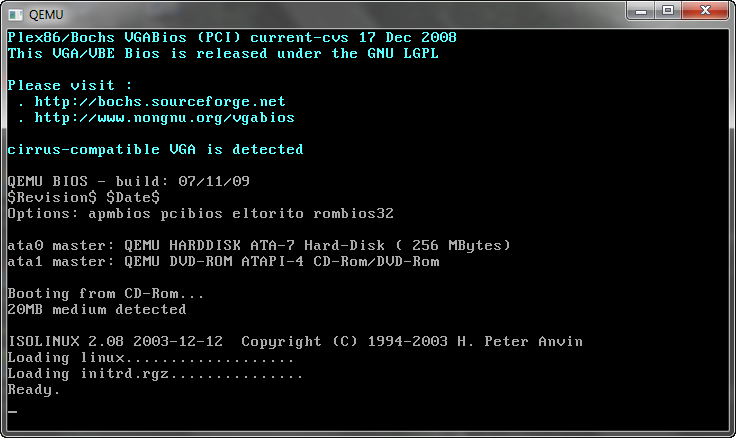
9. Then will come a lot of software to be installed , press " A " if you want to select all , then press the "I " , " Y " , " Y ".
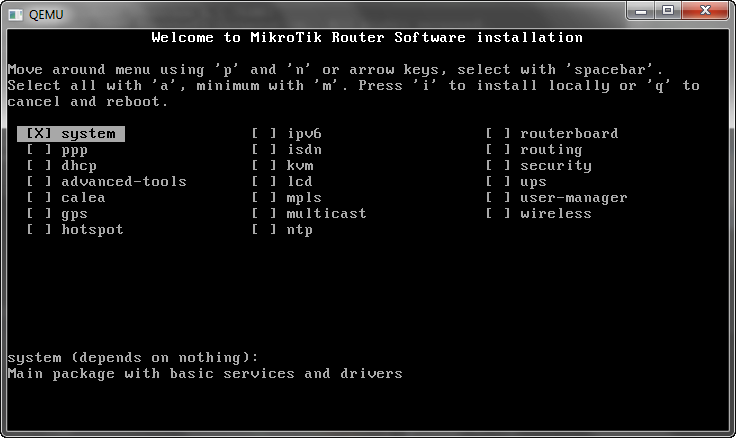
10. And then will run an automatic process , wait until the process is complete.
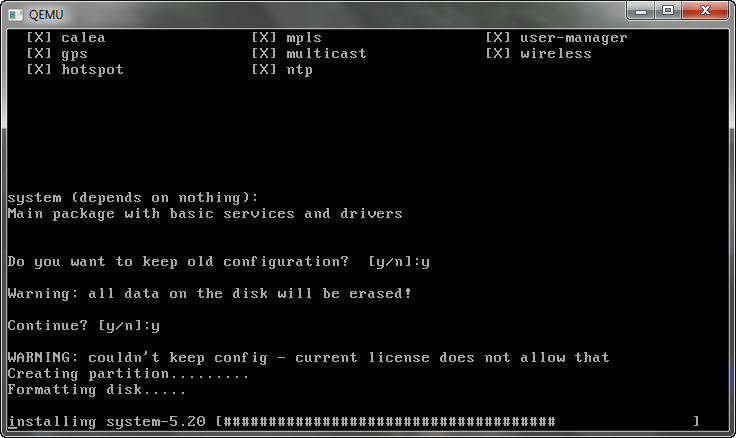
11. After that will be asked to reboot , press enter to reboot, and exit the program.
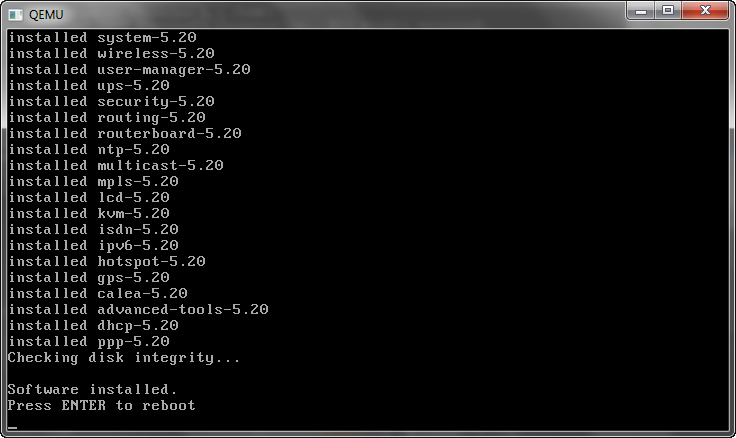
12. Then open GNS3, select Edit > Preferences, then qemu. Perform test settings, If you see a green writing, it means qemu on GNS3 can already be used.
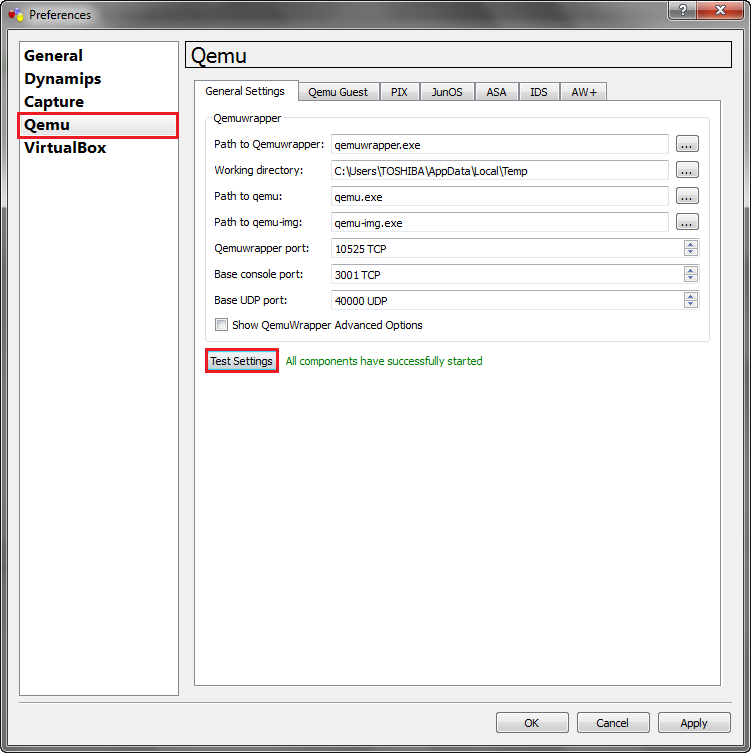
13. After that, click on qemu guest, enter the identifier name, and binary image. Then click save.
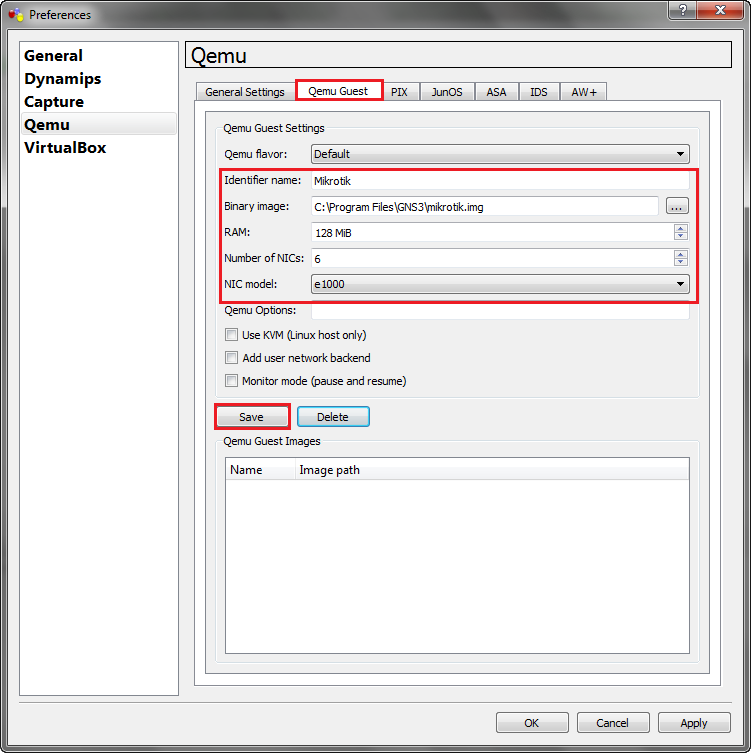
14. It would appear warning that we have managed to do the save data is qemu. Click ok.
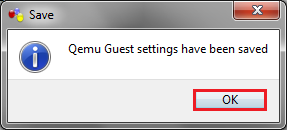
15. After that, click apply then ok.
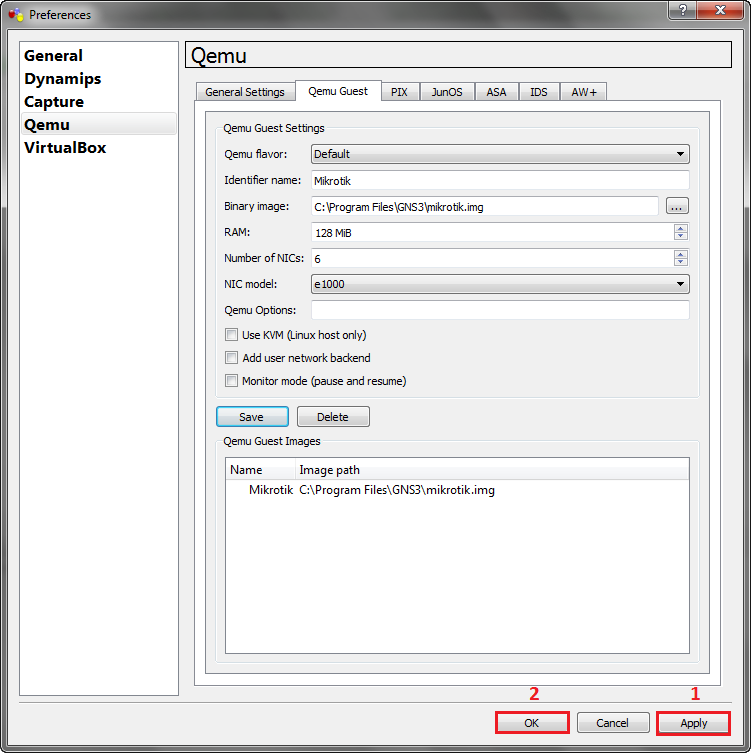
16. Then go to Edit > Symbol manager. Put the router to the list that will be run, change the name and the type of change into qemu guest, and click apply.
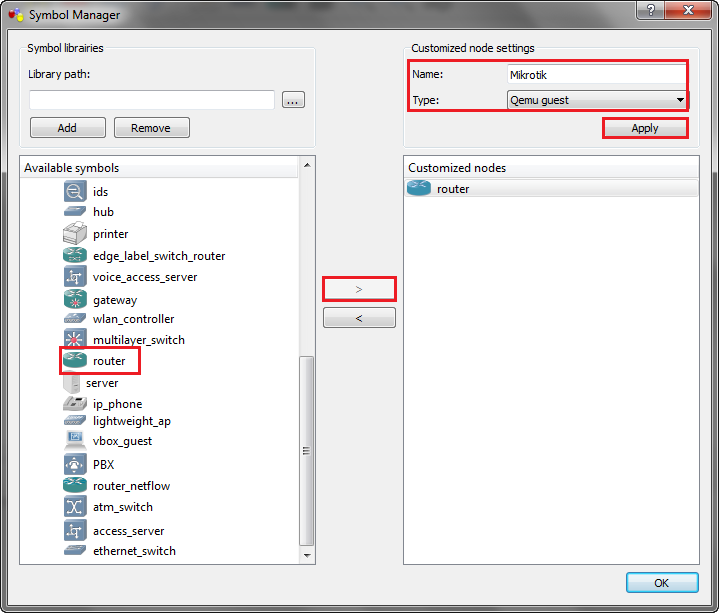
17. After that click ok.
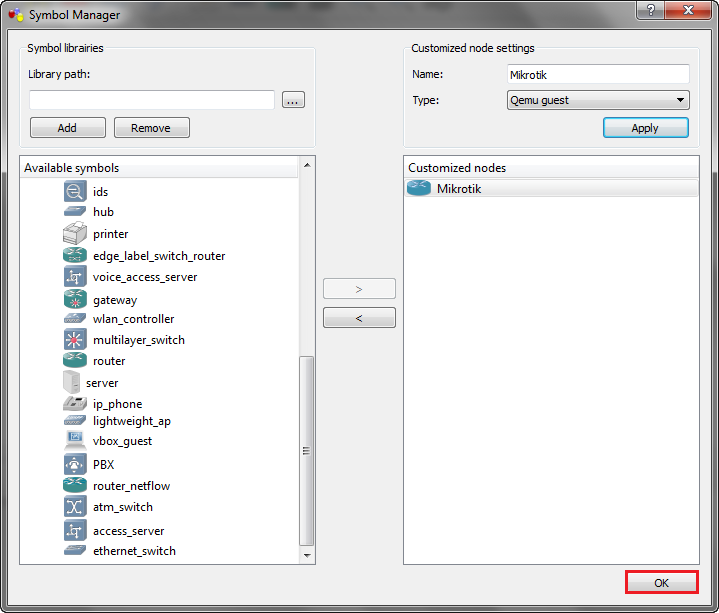
18. Then click on the image that contains the hardware. Then drag image of the router (Mikrotik) to the middle of the screen.
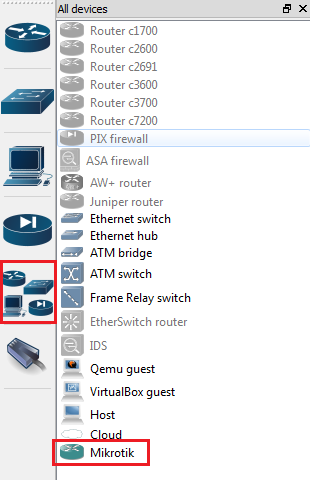
19. Then after the router (Mikrotik) is already in the middle of the screen, click Start to run.
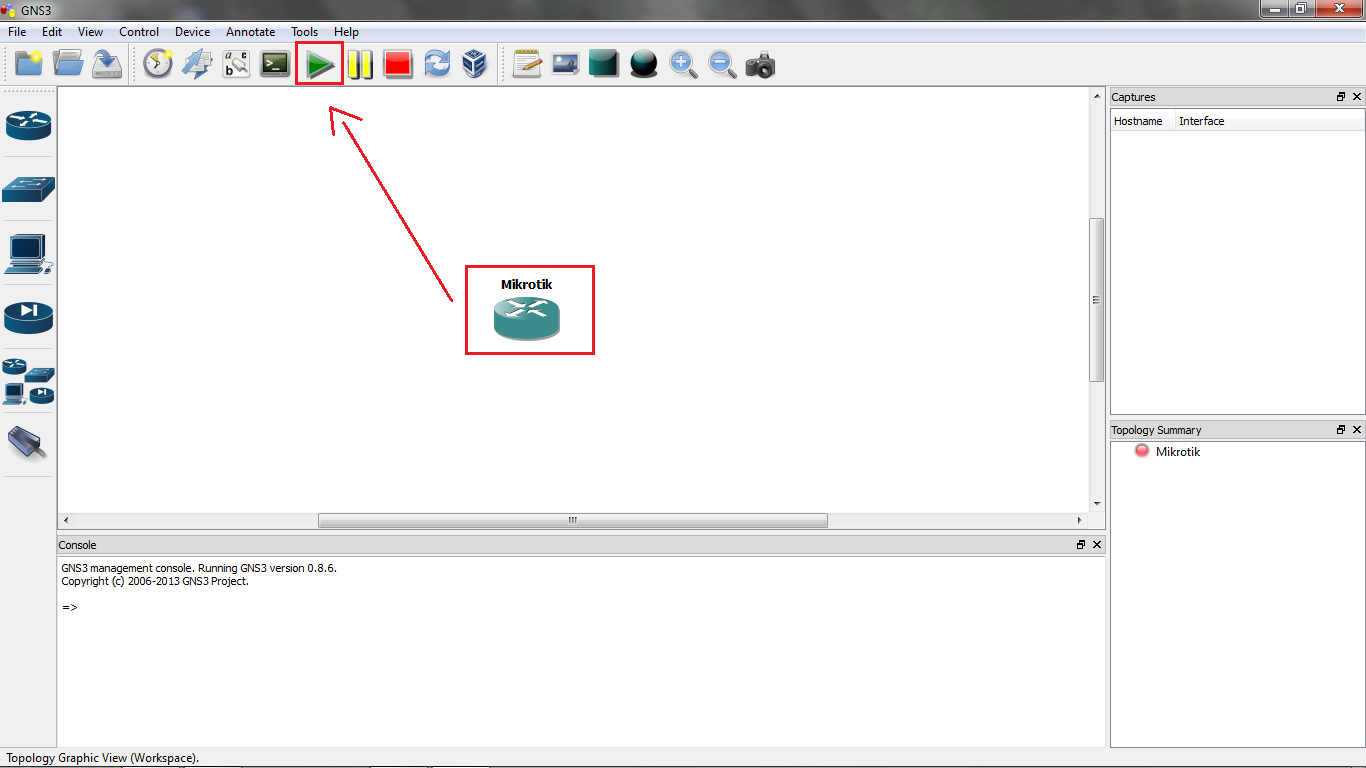
20. Then after clicking start on the router, will run automatically boot of the router.
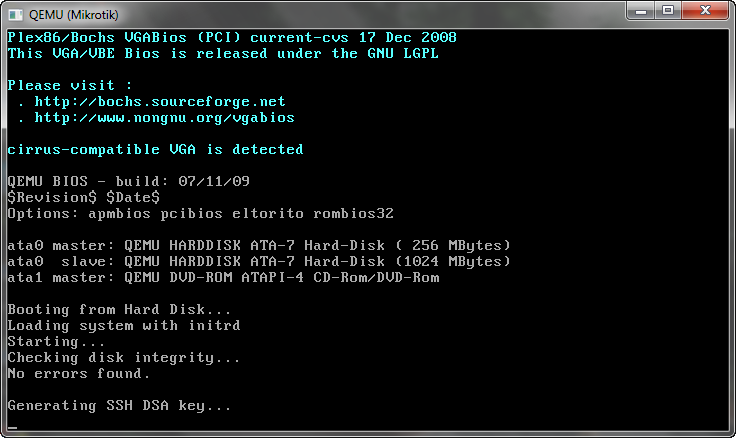
21. This is a screen that asks you to enter a username and password to login, which means you have successfully installed the mikrotik in qemu using GNS3.
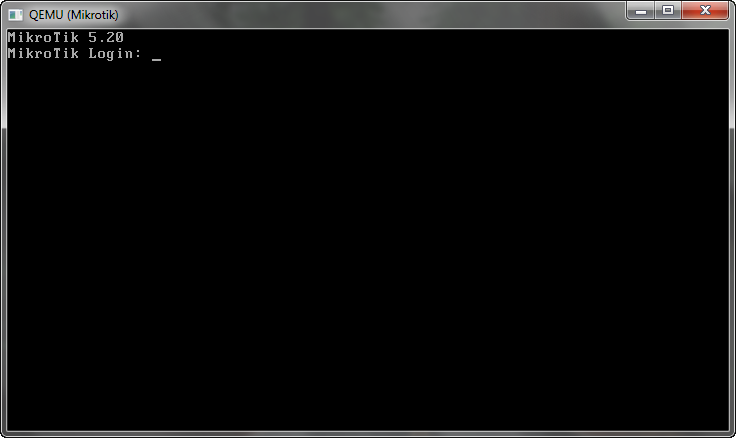




0 komentar: